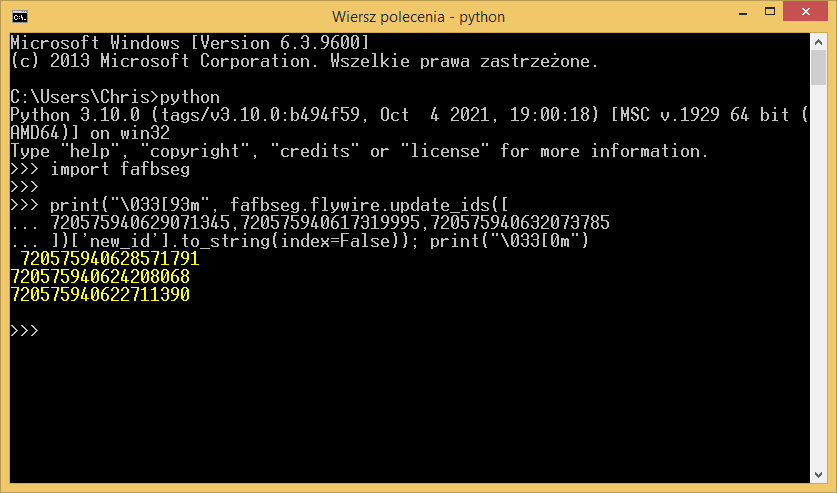- Install Python following the instructions on their page: BeginnersGuide/Download - Python Wiki
- Install Pip3 package manager, if it hasn’t been installed with Python: How to install and use Pip3 - ActiveState
- Install the fafbseg module typing this in the OS’s console/terminal (don’t confuse it with the browser console). You might have to run the console with the Administrator privileges.
pip3 install fafbseg - Get your FlyWire Secret by going to this url and logging with the account used for FlyWire: https://globalv1.flywire-daf.com/auth/api/v1/refresh_token (copy the generated string)
- Open OS console and type
pythonto enter the interactive mode. - Import the fafbseg module by typing
import fafbseginto the console and pressing Enter. - Save your FlyWire Secret on your file system by typing:
fafbseg.flywire.set_chunkedgraph_secret("xxxxxxxxxxxxxxx")
Where you should put your secret instead of the xxxxxxxxxxxxxxx - Now you’re ready for getting the the IDs. To do this, use this code:
print("\033[93m", fafbseg.flywire.update_ids([
720575940629071345,720575940617319995,720575940632073785
])['new_id'].to_string(index=False)); print("\033[0m")
Just replace the IDs with your own. There can be one or more (probably as many as you want) IDs there. They should be spaced by a comma.
After a few seconds you should get a vertical list of all the updated IDs (in yellow, if your console supports colorization).
Steps 1-4 and step 7 have to be done only once. However, if you’ve reopened the link with the FlyWire Secret generator, you might have to repeat the step 7 with the new secret.
You have to repeat step 6 each time you’ve closed your console or your Python session.
Step 8 has to be (obviously) repeated each time, you want to get updated IDs. Btw. if you want to paste anything into Windows console, right click and select paste from the context menu. Ctrl+V unfortunately might not work.
This is how my Windows console look after following these steps (I have all the tools installed and the secret set earlier):
You can also use PowerShell or any other shell/console/command line/terminal, you like.