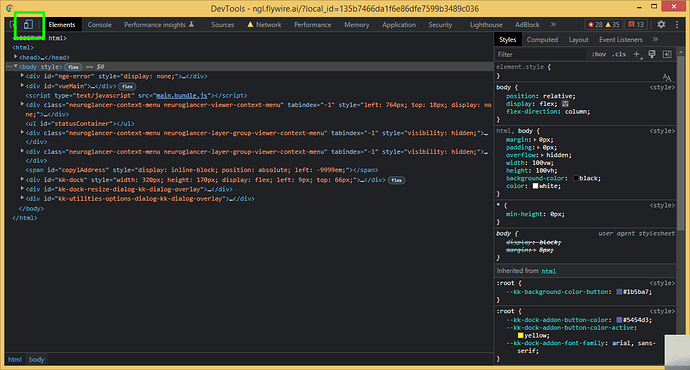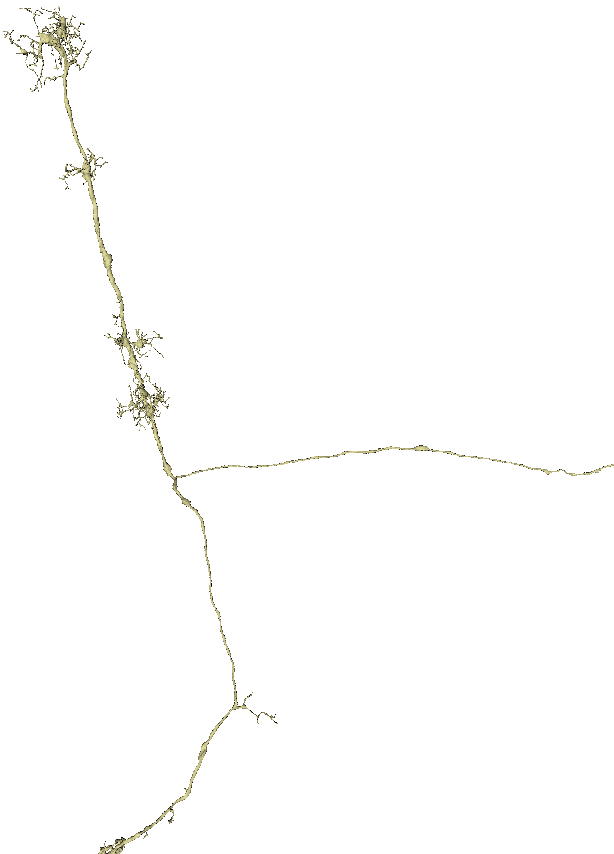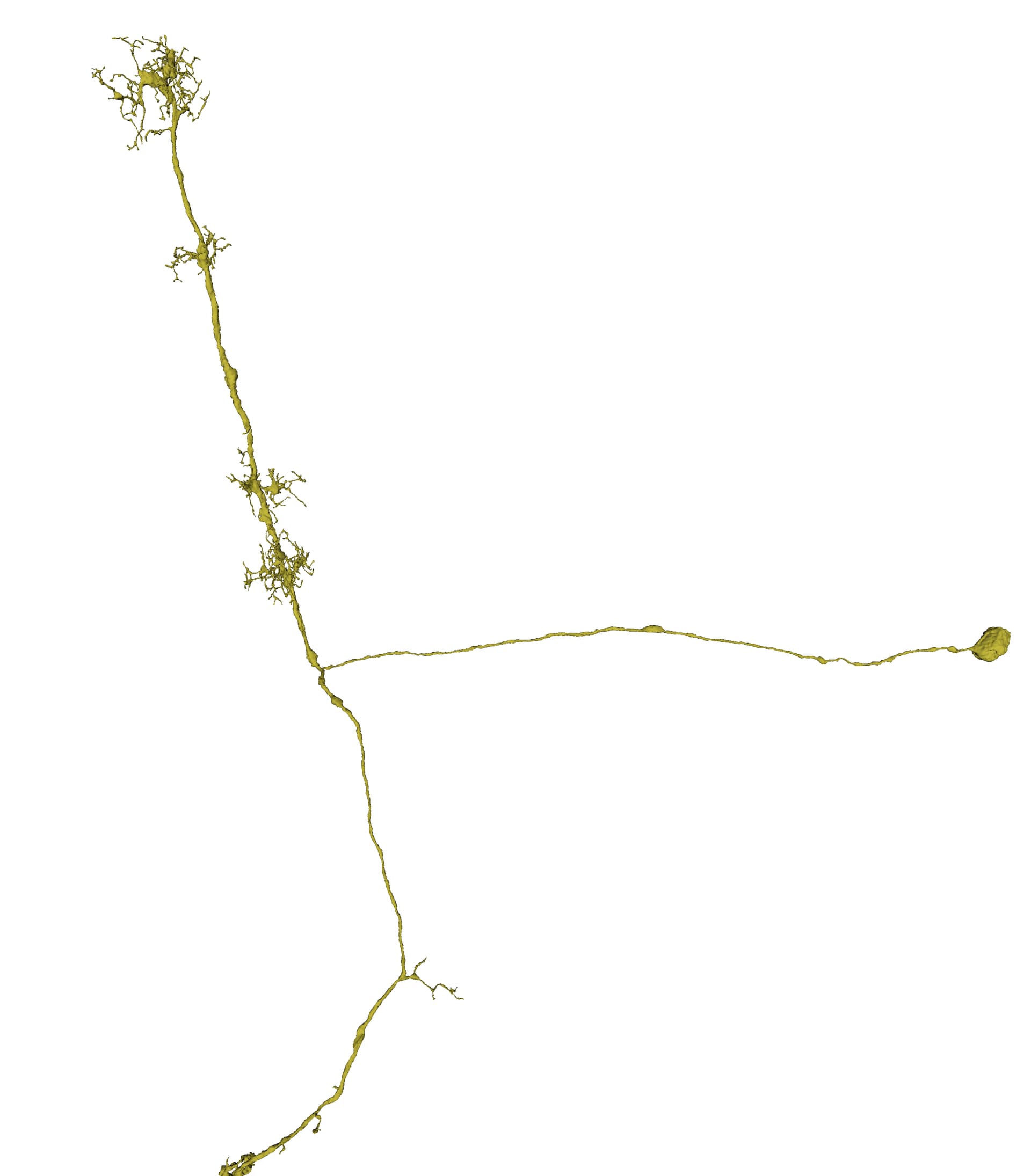-
Open Console - F12
-
Press Ctrl+Shift+M to open Device Toolbar (or click a small icon in the top left corner of the Console - second from the left, with two vertical rectangles).
-
You should see a small toolbar near the top of the page:

-
Select “Responsive” from “Dimensions” and put in some large sizes, e.g. 6000x3000 as in the example above. Be careful with using to big dimensions, because the larger the site, the more memory it’ll use.
-
Back to the Console and press Ctrl+Shift+P to open action bar. Type there “capture” and select “Capture full size screenshot”. It might take a couple of seconds. During this process the sceen in the background will resize itself to the given resolution and then resize back to fit in the screen. If FW crashes to black screen, the screenshot will also be black. Just refresh the page or reopen the browser. If it repeats, reduce the resolution in steps 3-4.
-
When screenshot is ready, close the Console (either by pressing F12 again or by click the cross icon or whatever there is to close a window in your OS
 ).
).
Here are my results on standard Full HD (1920x1080) monitor and 6000x3000 virtual resolution:
Screenshot using the trick above: