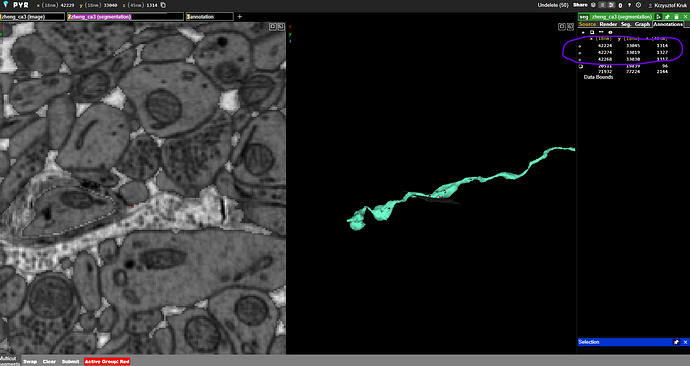Nothing to do with 2D image. All is withing 3D view. I’ll think about screening a video next time, as it really do the trick everytime. I have to install a screen recoder, so i’ll think about doing the trick tomorow or so.
I think all is about a “ghost” of the “failed 400 segment”. It is certainly a bug with the “failed 400” when trying to cut. @Krzysztof_Kruk or other devs can certainly find the trick behind the scene.
i did understand that you was working in 3d, but i think it is just two different way that can be used to refresh the segment
That’s a good hack that I hadn’t heard of before! Especially if it is repeatable. If you can post a video next time you see it that would be great! Also please report if it sometimes doesn’t work, just so we have accurate information.
So, it’s not repeatable everytime. I was not able for the moment to record, but so :
- It worked pretty good on starter mergers
- It work not that fine on little mergers
- It do not work everytime, but most of.
The workflow is : - cut a merger on the starter (the ID from the Google Sheet) → failed 400 → right clic on a point (for adding the branch manually) somewhere inside the cutting zone → double clic → the good branch spawn without the merger ! (the starter still exist).
I really will try to record and post the video (or send you, choose the way)
Thanks for explaining! If you do have a video, maybe better to post if you can so that others also have access. If it ends up being too complicated however, it’s also fine to send to me. TIA!
isn’t there a “Shift” for 2D image to toogle hide/show segments for better view like in Eyewire ? Did not find in shortcuts
press 2 (not keypad, above w, e) it hides the 2D & 3D, press it again to unhide it. But exactly how it is in EW keeping 2D only hidden while you scroll, no afaik there isn’t in neuroglancer/spelunker.
Thank you, that is pretty enough, no need better !
Is there a “Ctrl+Z” for removing last point for Cutting and Merging ? Clear is good, but a bit frustrating when you place a wrong point after 3 or 4.
You can switch to the Annotation tab in the right panel and you’ll have there all the cutting annotations. You can remove them one by one. To know, which one’s which, move your cursor over the dot in 2D or 3D and it’ll highlight in the panel.
For the merging there’s a bin icon next to each pair in the bottom section, where the currently staged mergings are waiting.
You can also Alt+click+drag any annotation point to move it around (I learned this recently ![]() ). Works for both split points and regular annotation points.
). Works for both split points and regular annotation points.
So, about my “failed 400” tip, i have more information i think.
It seems that it was in fact a bug related to my chrome cache. I investigated a bit more, and it seems that the new segment that would have to spawn from the cut was not shown, and only the actual merger stay in place.
So when i hide the merger and double clic to spawn a seg, the segment that is supposed to spawn after the cut actually spawn.
This is my theory because i had have to restart my computer and HARD delete every cache due to some Windows issue i encountered. After fresh restart, for now on, i’m not able to reproduce the workflow.
I’m just really embarassed that i did not record and save Chrome loggings, which would have been the better i would have do to help devs understand. Sorry.
I’ll still investigate if any new failed 400 happen and let you in touch.
I’m reallly in a workflow optimisation right now. I’m working with Macro recorder and i recorded a simple thinked mouse and keyboard shorts for opening my starting ID for me ! Eheheh ![]()
![]()
And here is my starting workflow :
First i have to manually clic on the ID i want.
Then recorded task :
Clic on chrome for it to be on front, Copy ID
→ right arrow
→ writing Kfay
→ Enter
→ click on Chrome title bar
→ Ctrl+N for new window (it’s better this way)
→ click on Play in Favs on starting page
→ right clic on the segmentation tab
→ moving my 3D view with mouse as i like
→ clic Seg in panel
→ clic in ID textual window
→ paste the ID i copied
→ Enter
→ right clic on the segment in list
→ clic into 3D view and press S button (for hiding image plane in 3D view)
→ and finally zooming on the seg.
Initial refreshing is done manually (double clic on seg then adding it)
This way it’s fresh to start ! And no more frustrating “encore et encore et encore” → but “Et Voilà” ! ![]() Sorry i had to say it as i’m French !
Sorry i had to say it as i’m French !